Together with the Marmara VPN service, our University Administrative and Academic staff will have access to in-house network resources (FortiClient) through the package program they will install on personal computers or mobile devices they use outside the settlement.
FortiClient VPN Configuration
1. It should be downloaded from the https://www.fortinet.com/support/product-downloads#vpn” web address according to the operating system you used for the application “FortiClient VPN”.
2. The downloaded file is run for installation and the installation steps are followed and the application is installed without changing the recommended settings.
3. The installed FortiClient VPN application is run and configured by saying Configure VPN.
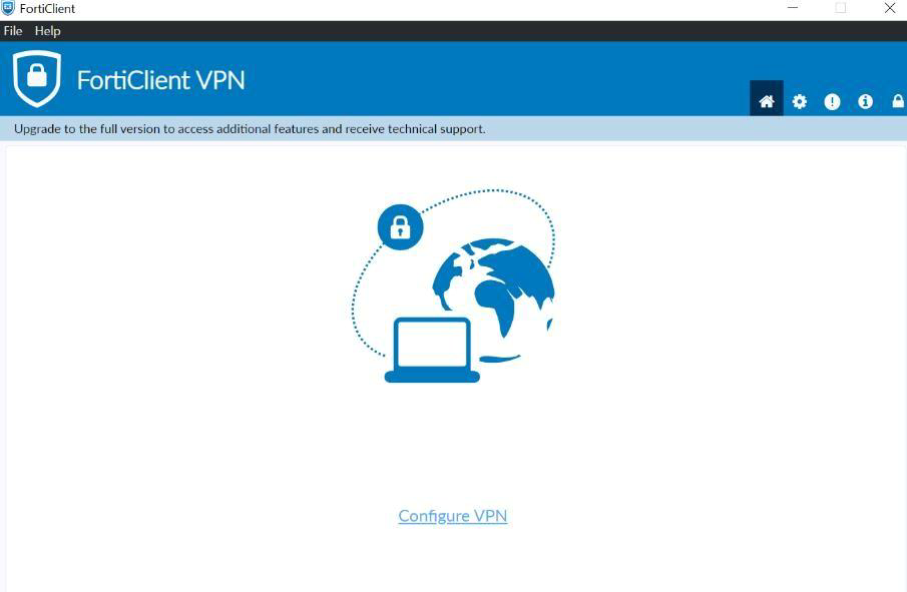
4. The configuration to be made on the New VPN Connection” page is shown in the image below. The following steps are taken, respectively.
- Connection Name: Marmara-VPN
- Remote Gateway: vpngiris.marmara.edu.tr
- Customize port: It should be marked as in the figure.
- Settings are saved by clicking on the save bot.
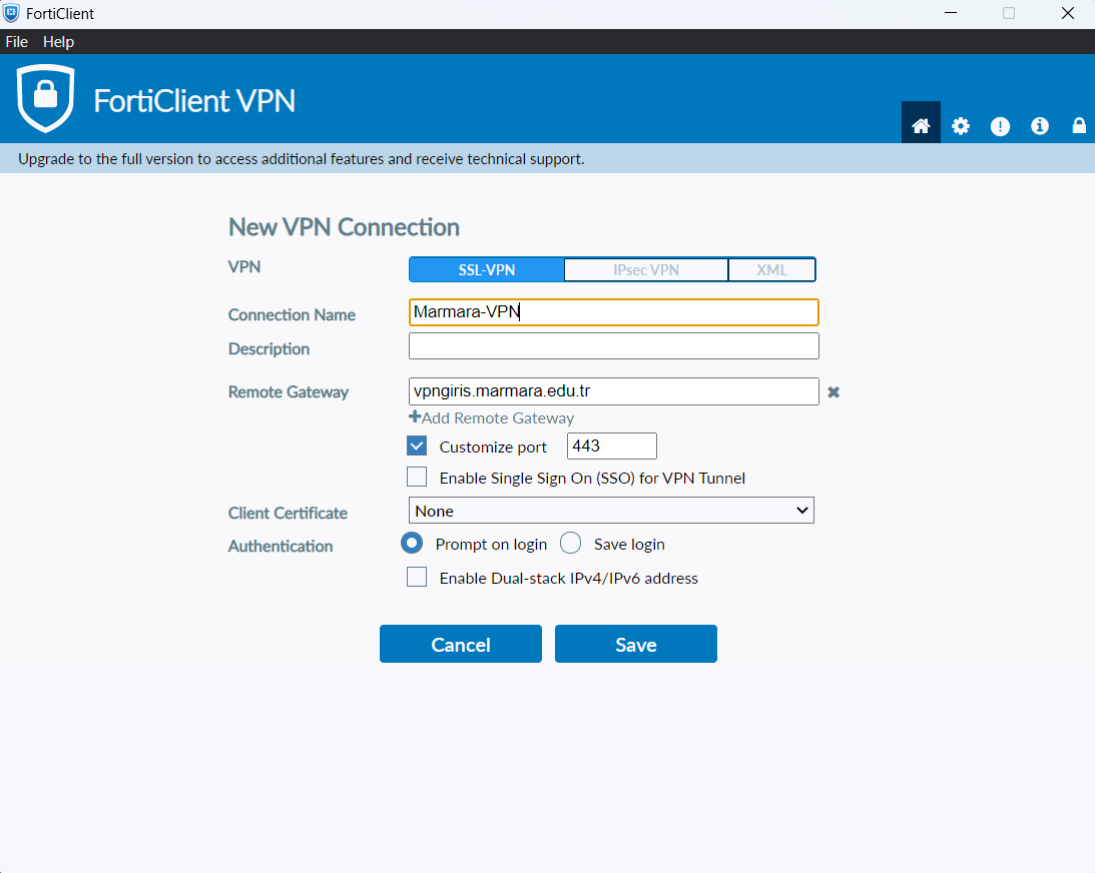
5. After the settings in the previous step have been made, a screen like the following will meet us.
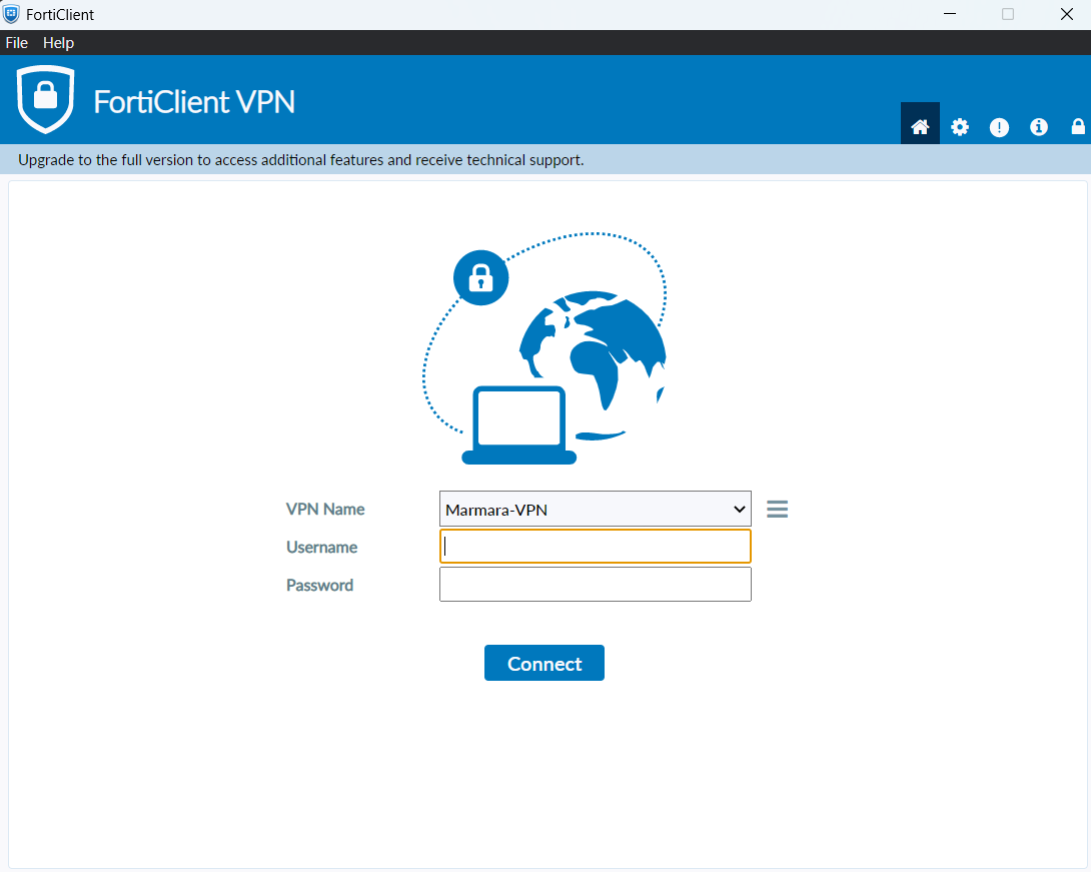
6. The following steps are followed in order.
- Username: Your Marmara University e-mail address is written in full.
(example:kullaniciadi@marmara.edu.tr )
- Password: Email password is entered.
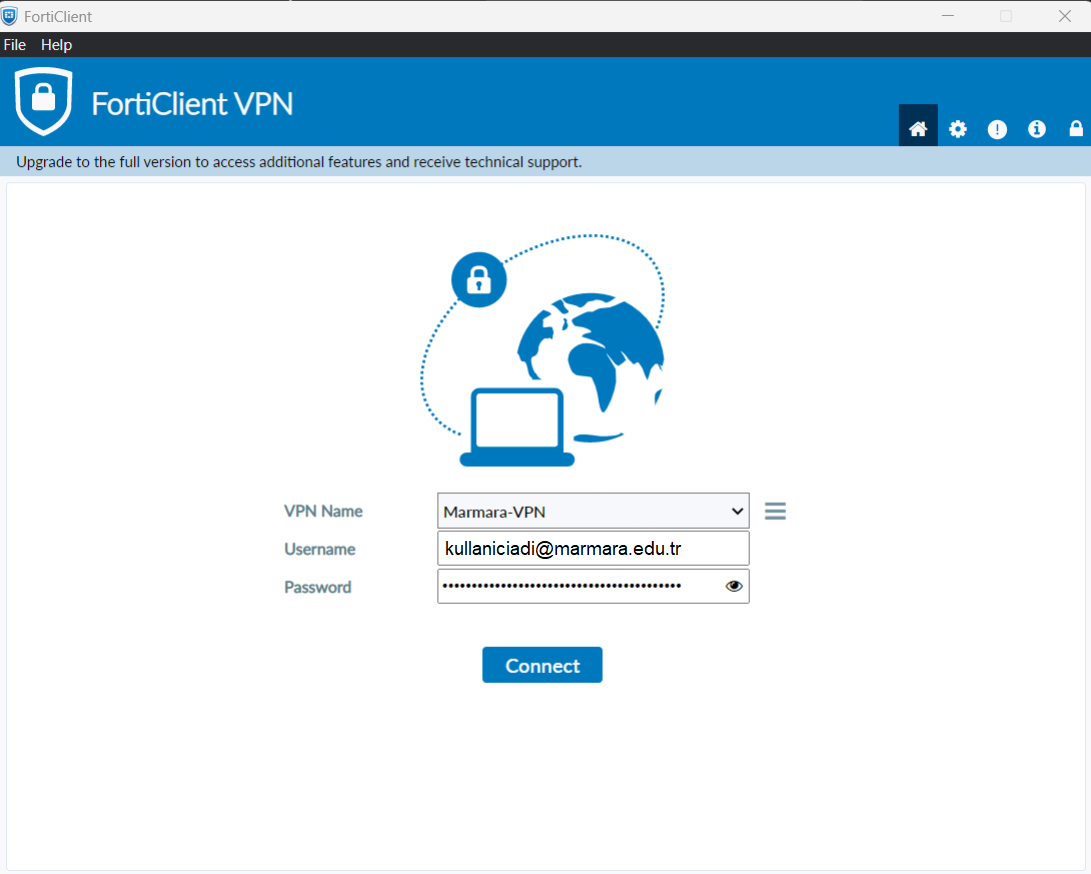
The link will be successfully provided after your e-mail address and password have been verified.
This page updated by Bilgi İşlem Daire Başkanlığı on 02.10.2023 12:27:35
